Pipelines#
We're going to cover the basics of pipelines or using the | character to "pipe" the standard output (stdout) of one command to become the standard input (stdin) of another. Visually this looks like this:
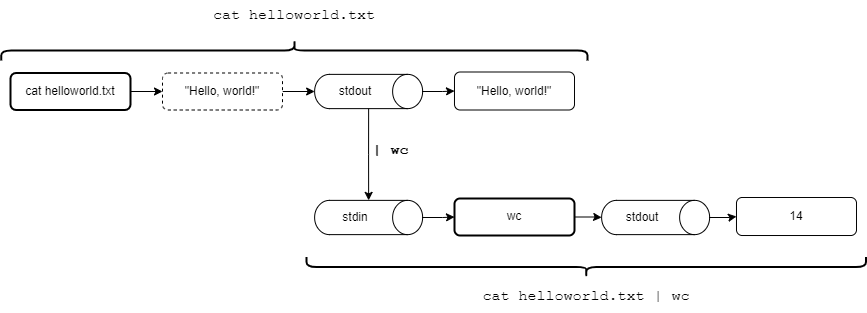
At the top we can see a simple cat helloworld.txt command, which prints the contents of the file (helloworld.txt) to the terminal we're using. The stdin to cat is nothing - we provided nothing to its stdin. It's stdout was the contents of the file. Those were printed to the screen.
Below this we can see what would happen if we used | wc at the end of the command, making it: cat helloworld.txt | wc. The stdout of cat helloworld.txt is piped to the stdin of wc, so instead of being printed to the screen, it's "printed" (if you like) to wc's stdin instead. It's then processed by wc (word count) which sends it's stdout to the display (because there is no other pipeline), and so we see 14 in our terminal.
Let's expand with some more examples.
Check this out:
1 2 | |
We ran out ls -l command again, but we didn't get a list of files/directories this time. If you think about it, the output we got last time was a series of rows made up of text, wasn't it? Let's visualise that:
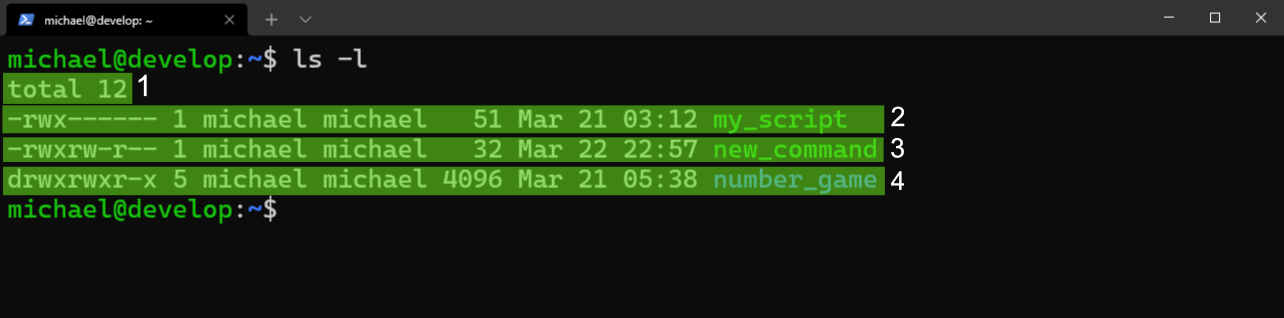
That output, which went to stdout, was redirected to the wc command using the | (pipe). This pipeline tells Bash: take the stdout of the command on the left, and send it to the command on the right as its stdin. Because of this, and because the wc command - which stands for word count - doesn't print the file list, but instead counts words and lines, we didn't see a file listing, but we saw the number 4.
The wc command will count the words it finds in the stdin. I used the -l flag, which means, "count the lines, instead" and as we can see from the above results, there are 4 lines.
So the pipeline (|) let us pass the output of one command and make it the input of another. This is extremely powerful, and it's what makes the command-line interface (CLI - what you're using now) very powerful. Here's a more powerful example that we're going to use later on:
1 2 | |
Here I'm using the free command to see how much free RAM my local system has. I'm filtering the results down only to those with Mem in the line. I'm then only focusing on a single "column", the 9th column, using the cut command. You can use the man grep and man cut commands to read about these two new commands. They're both highly useful.