Visual Studio Code#
You're going to need (want) an editor for writing code. An editor, like Visual Studio Code (VSCode), will make it easier to work with many languages. It includes syntax highlighting, error checking, and more.
The great thing about VSCode is it's free and has a highly active development team. It's also being actively maintained by Microsoft.
Let's download it.
Head over to https://code.visualstudio.com/download and download it for your platform. I won't cover the installation of the software here because at this point you should be able to handle this yourself.
Once installed, start VSCode. Here's what mine looks like right now (as I write this)...
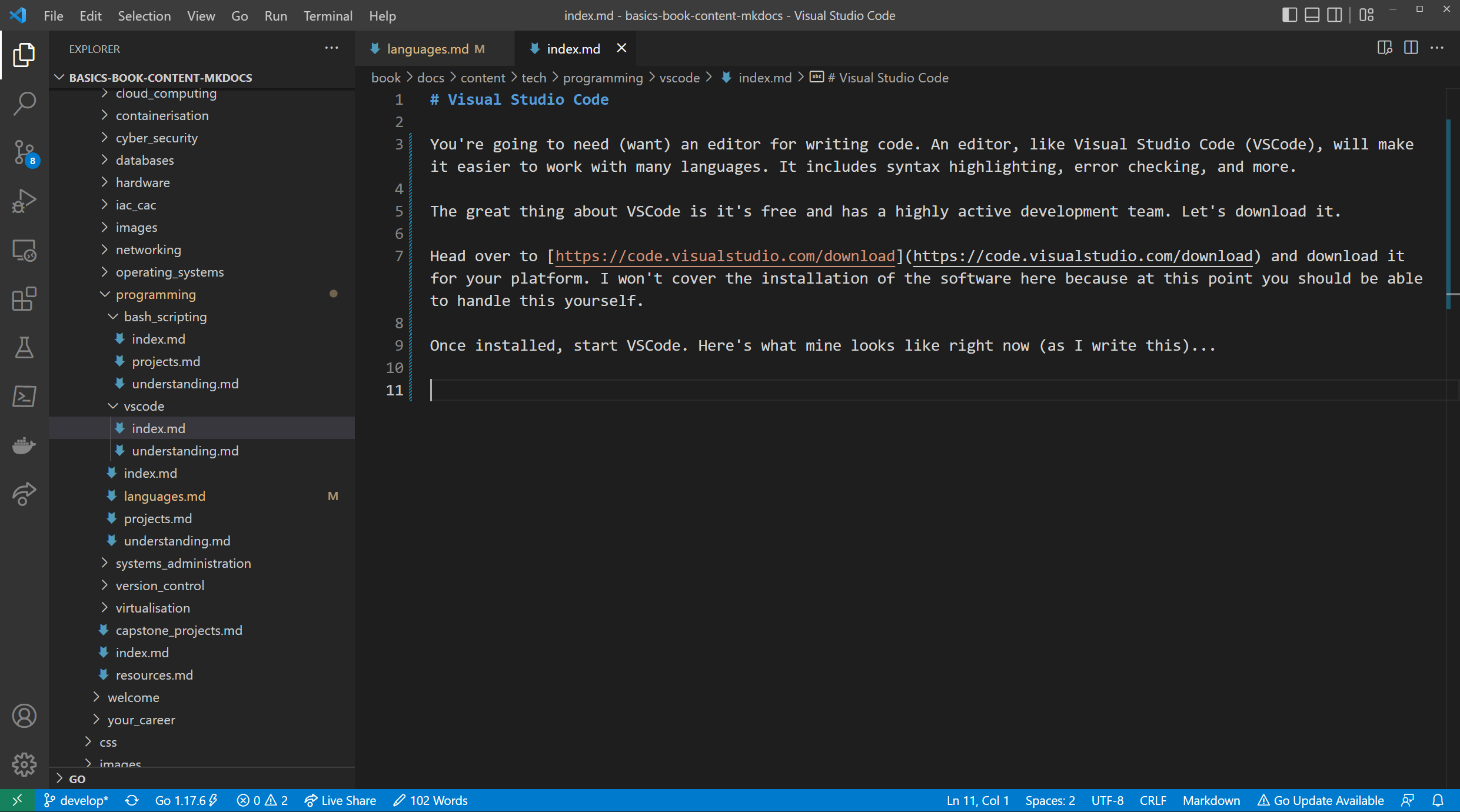
This is going to help us write better code and manage it, too.
Basics#
VSCode is simple to use. On the left you have the open directory (the workspace), and to the right you have your open files (presented as tabs.) We can see this in the image above, which I'll marked below:
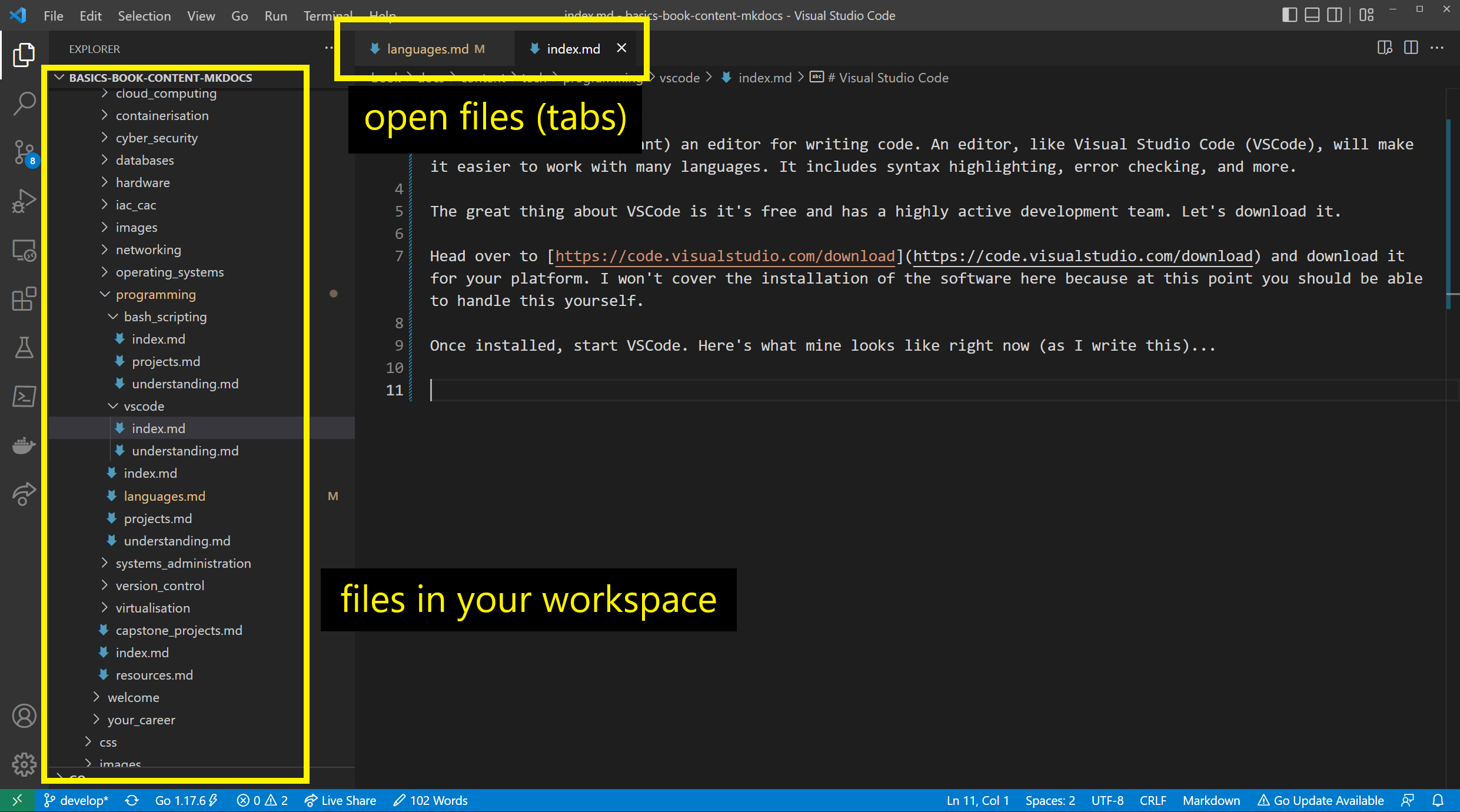
To open a workspace, you can open a single file or open a directory. I tend to work with directories as they represent projects quite nicely.
To learn more, I recommend going over the video series from the documentation. There's a tutorial for using Python in VSCode.
There's a lot to cover with VSCode, and it's not the focus of this course to teach it all, so I'll have to direct you to those videos.
In the meantime, you can start with a simple open file and write some bash scripts.