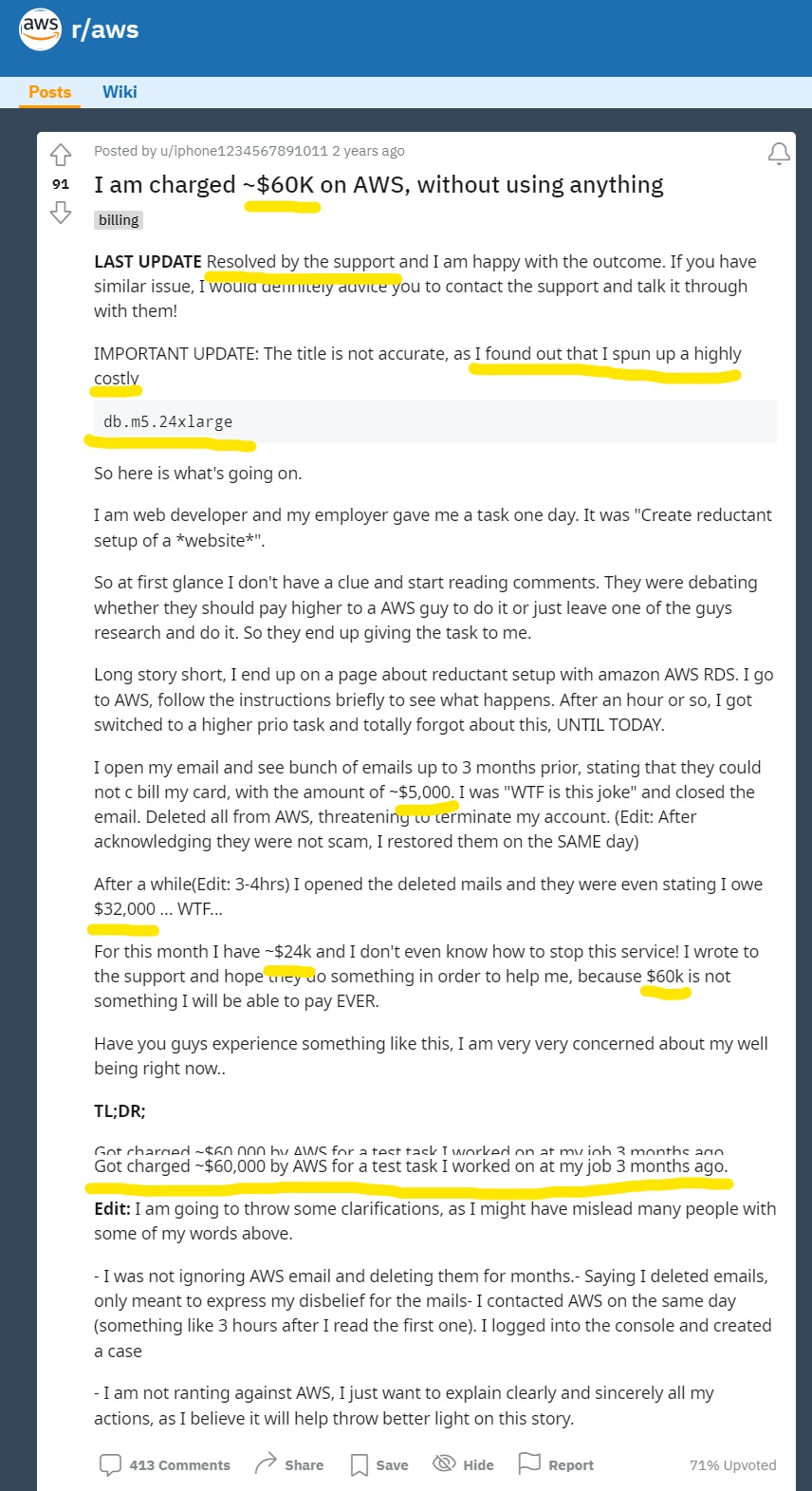Your Account#
An AWS account is where you create and manage your resources, including their entire lifecycle. You set up an account, provide billing information, and start consuming their products to meet your (generally commercial) objectives and goals. But there's something you should know before you set up your AWS account.
Warning
You absolutely must read the following section!
These Cloud providers operate as a pay-as-you-go services. The moment you start consuming their services, you start paying real money for them using the billing details your provided. Before we go any further we're going to fully explore this idea so that you don't get caught out by a nasty surprise.
Look at this:
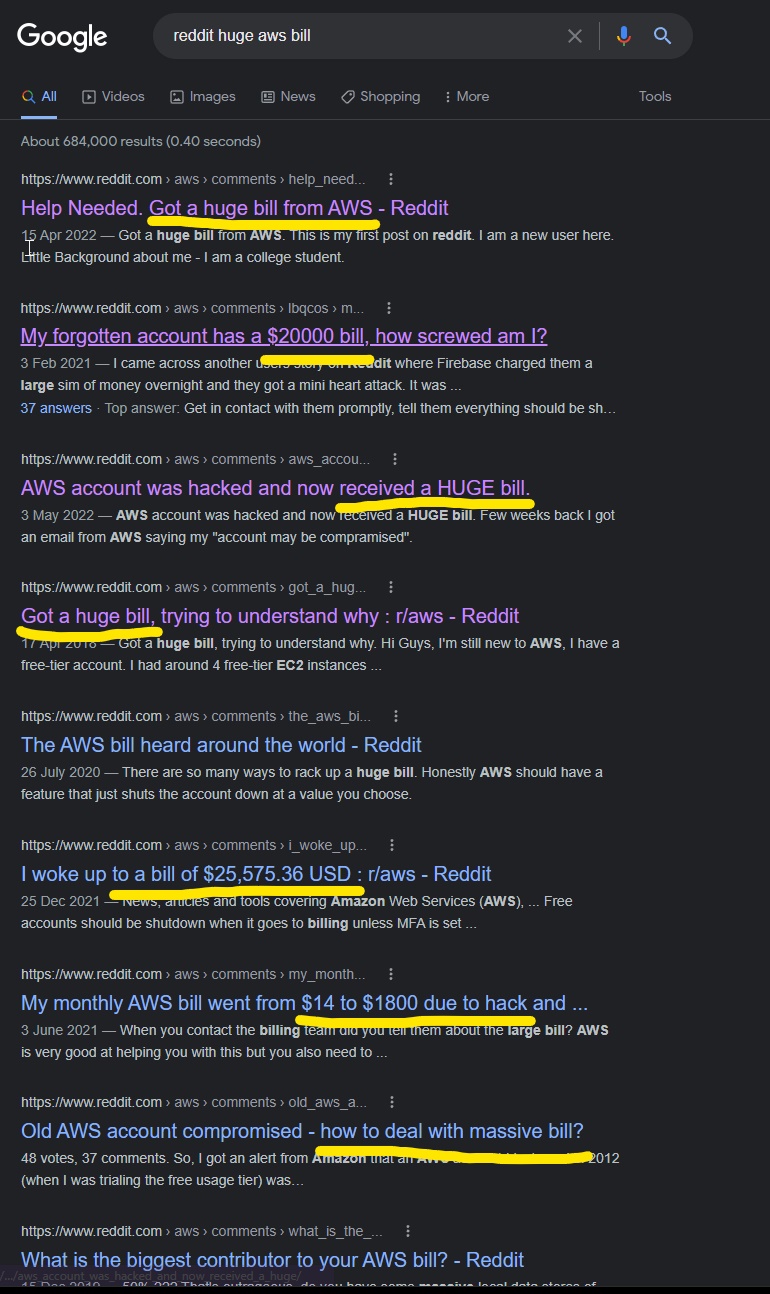
I see big fat numbers like $20,000, $25,575, and $14 -> $1,800 (overnight). And these aren't even the worst examples. Check this one out:
Imagine waking up to that bill? Crazy.
Before we get started with creating your account, there's one more thing to cover:
Root user password#
When you create your account, you'll be asked to configure the root user's password, and I cannot stress this enough: this password is critical. If your root user account is compromised, the attacker can do **anything* on your account and potentially cause you a lot of financial strain. To help prevent this we're going to make sure your password is good and strong.
Note
I **highly* recommend you let the password manager generate a password for you. Use the password it gives you and you'll never repeat them across sites.
If you haven't used a password manager to generate a password already, I suggest doing so. Failing that, I recommend you do two things:
- Generate a long passphrase
- Never repeat the passphrase across mutliple sites
So let's update our root account user password.
First, generate a long password. Head over to 1Password's password generator and select "Memorable Password" from the drop down menu:
Note
Or just use 1Password for all of your passwords. I'm not affiliated in anyway with 1Password, but I highly recommend their solution to this very complex, very important problem.
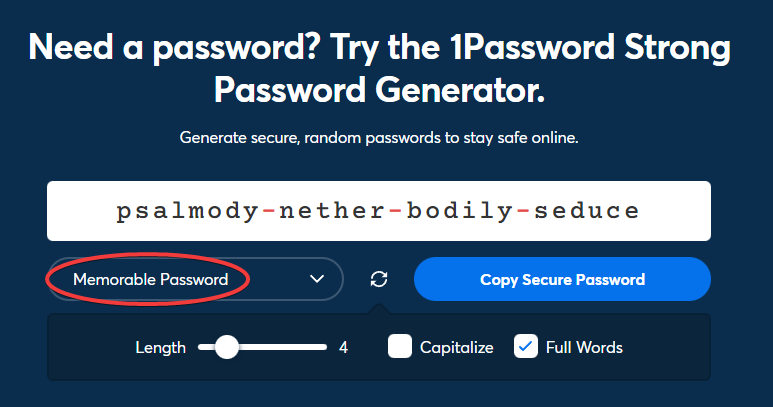
Click on "Copy Secure Password" and it'll be copied to your clipboard. Once this step is complete, make sure you've made a note of the password you generated.
Warning
I highly recommend you use 1Password or some other password manager, but at the very least, write the password down in a paper book and keep it somewhere secure. This might not seem like good advice, but if you're not using a password manager, then the best you can do is write it down offline.
Now we use this password to set the AWS IAM root user password when you create your new account, which we're going to do next.
Creating your account#
So, ready to get started with your first AWS account (and bill)?
It all starts over at https://aws.amazon.com/. There's a very helpful button in the top right-hand corner labelled, "Create an AWS Account":
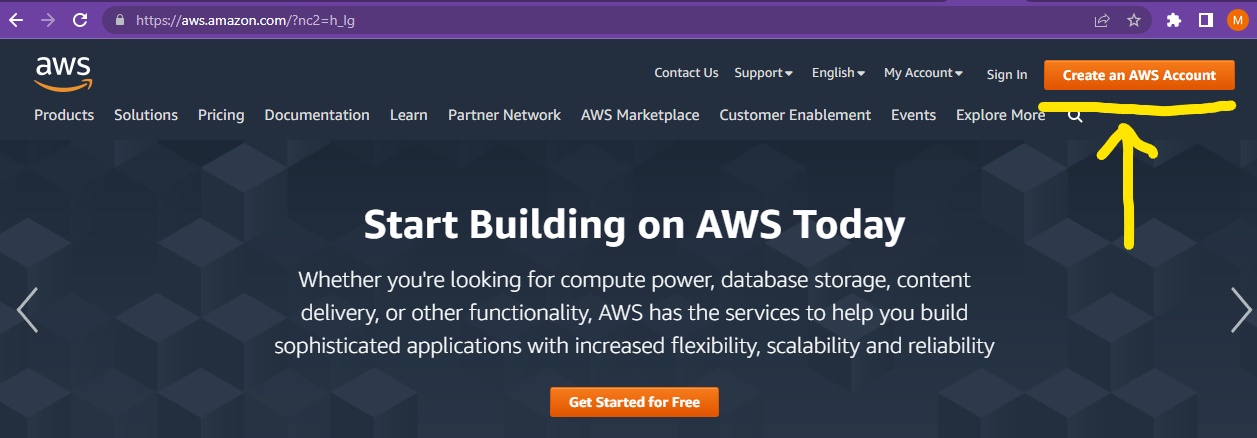
Click this button. From here, the process is simple enough. Just follow the stages as required, and be prepared to supply billing information. Because this process can change frequently, I won't document it in detail. If you have any issues, reach out on the Discord server.
Your AWS account details#
You're going to need a few details about your account for you to continue progressing through this course. After you've created your account and logged in, you'll went to view the account details page. Here's where to find this:
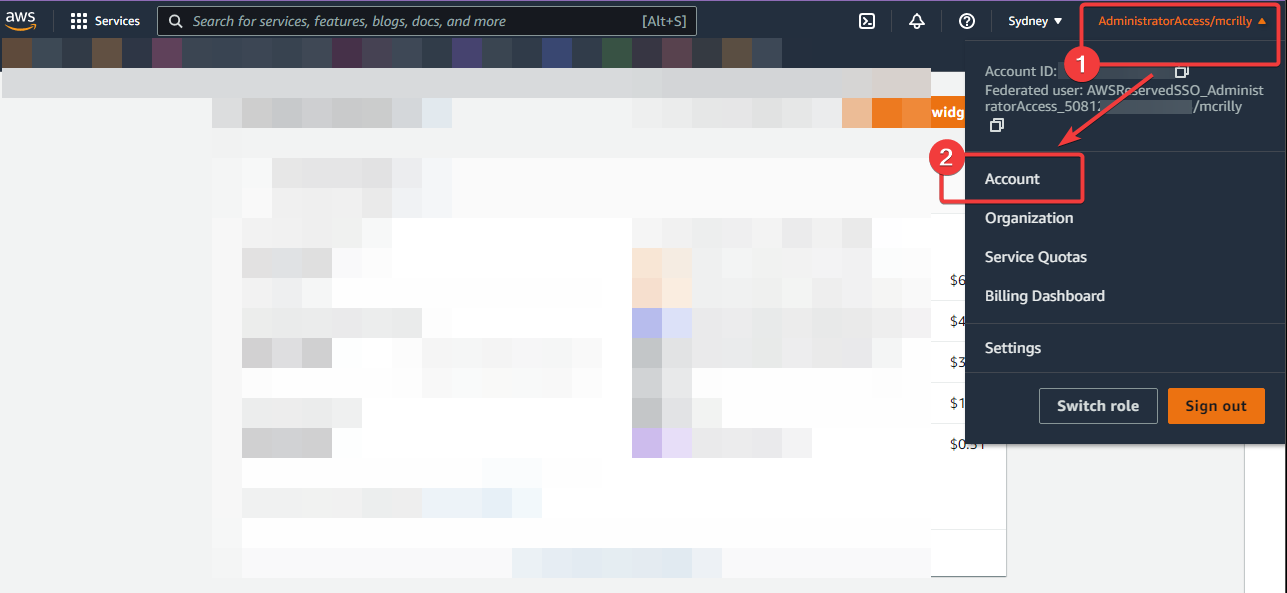
- Click on your AWS username in the top-right of the console
- And then in the menu that pops up, click "Account"
And you'll be taken to the account details page:
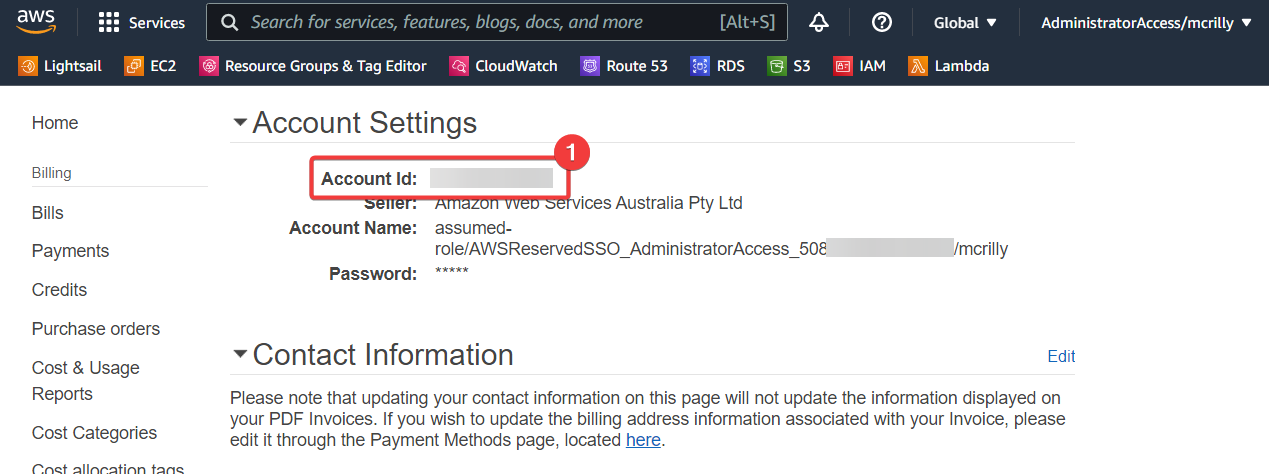
- This is the your AWS account number and you're going to need it later on.
Simply keep track of how-to get to this page and you'll always be able to find your AWS account number. It's also visible in step 1 of this process, after you click on your username, but I wanted you to see this page too.